Understand The Interface
The interface of Absolute Folder Hider is very neat and easy to understand. As you can see, it mainly contains three parts.
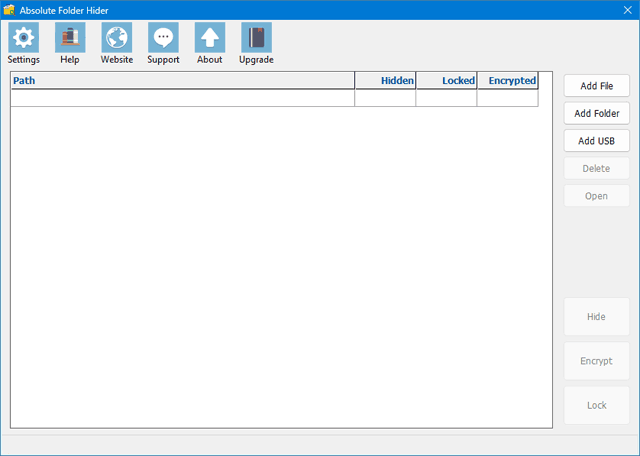
The graphical buttons on the top line is called Navigation Bar.
The white box below is File List that will be holding the file path, folder path or USB drive path you want to hide or encrypt.
The buttons arranged in a vertical line on the right of File List is Action Bar. It defines the actions you can take to each item in File List. You may notice there are button grayed on Action Bar. It means these buttons are not applicable in current circumstances.