Add Items To Hide Or Encrypt
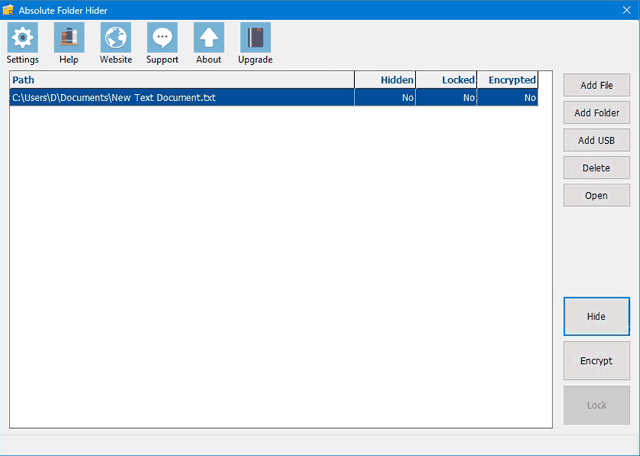
Action Bar includes buttons allow users to add files, folders or USB drives into the program for hiding and encryption.

Add File: Click Add File button to select a non-system file from local fixed hard disk drive and add it to the file list box on the left of Action Bar. If the Hide item automatically after it is added option is check in Settings, the file will be hidden immediately as soon as it is added.
File Types can not be added:
1. System files, such as pagefile.sys, bootmgr, etc.
2. Files in system folders, such as Windows directory, Program Files, etc. Hiding such files may cause system or program crash.
3. Files on non local fixed hard disk drives, such CD-ROM, removable disks, network disks, etc.
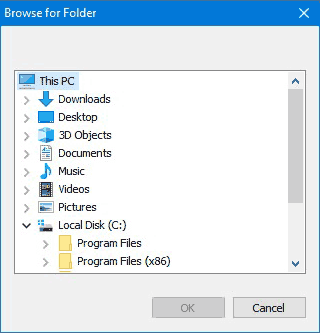
Add Folder: Click the button to select a non-system, non-root folder from local fixed hard disk drive and add it to the file list box on the left of Action Bar. If the Hide item automatically after it is added option is check in Settings, the folder will be hidden immediately as soon as it is added.
Folder Types can not be added: Similiar to 'File Types can not be added' above. Please refer to such instructions.
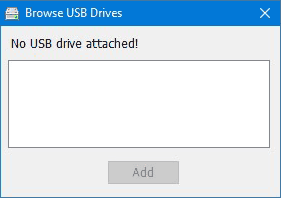
Add USB: Click the button to select a USB disk drive and add it to the file list box on the left of Action Bar. If there is a USB disk drive detected, it will be displayed in the Browse USB Drives box above. Select the one you want to take actions and click Add button to add it.