Set Lock On An Item
The app allows your set a lock on each hidden / encrypted item in file list. The lock is also a password you specified. You can set single identical password for all items or seperate passwords for different items. Setting a lock will prevent the item from being unhidden or decrypted. It provides your files, folders or USB drives an extra layer of security.
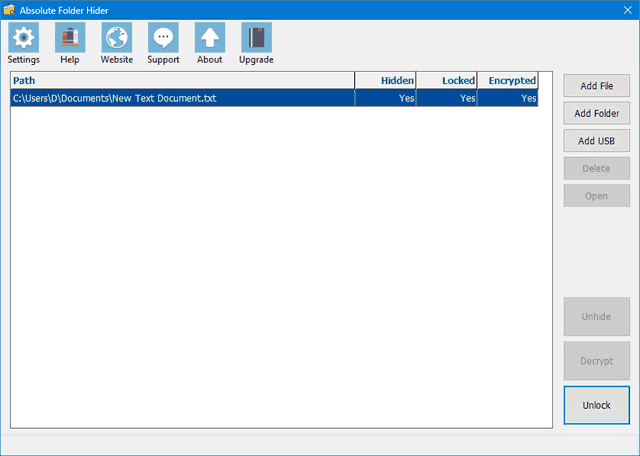
Lock: Select a unlocked file / folder / USB drive with Hidden / Encrypted status from the listed items. Click Lock button on the Action Bar and the selected item will be locked immediately. The item status under Locked label will be changed to Yes, meaning the item is Locked.
Unlock: Select a locked file / folder / USB drive from the listed items. Click Unlock button on the Action Bar and the selected item will be unlocked immediately. The item status under Locked label will be changed to No, meaning the item is Unlocked.
