Screenshot
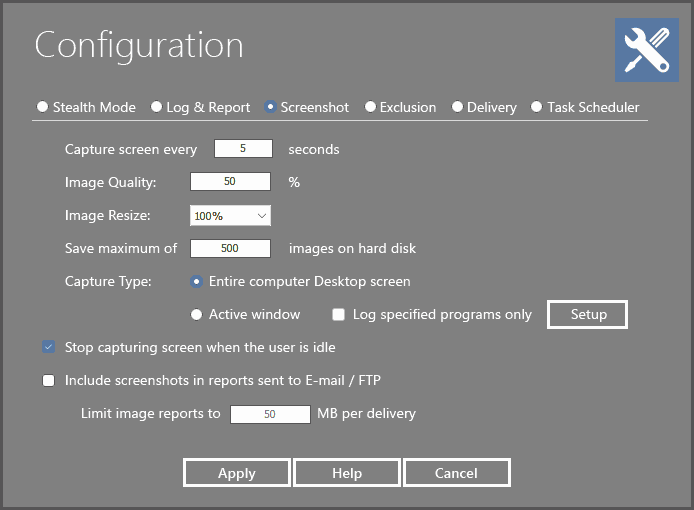
Capture screen every X seconds:
This is how often you want to have screen shots recorded. The value ranges from 1 to 300 seconds. The default value is 3 seconds. The suggested value ranges from 1 to 5 seconds.
Image Quality:
Screenshots will be saved as JPG format on your hard disk. Image quality is how well you want the screenshot to be displayed. It is usually best to set the quality to a lower level (JPG Quality between 50-80%) to help reduce the file size and save disk space.
Image Resize:
Change the width and height by multiply X% as listed to reduce image file size to save disk space.
Save maximum of X images on harddisk:
Maximum captures for each user account. Older captures will be auto deleted to save disk space. For example, if you have three Windows user accounts setup in your OS, and the maximum caputres are 500, you will be able to have 1500 images stored on your hard disk drive.
Capture Type:
The capture is tells your spy product what to capture when it is time to capture a screen shot. If you would like to capture the entire desktop, select "Entire Desktop Screen". However, if you would only like to see the active window, select "Active Windows". Note: Setting your spy to capture the active window will help conserve disk space, as the screen shot size is tremendously smaller than capturing the entire desktop.
Log specified programs only:
You can check this option to take screenshot of specified programs only. When a listed program's window becomes active, the program will take a screenshot of the window. It is extremely useful if you only want to log certain programs or activities, such as Facebook.
Stop screenshots when the computer is idle:
This feature will halt your spy product from screen capturing if the machine is not in use. If the system is not in use for 1 minute, the monitoring system will pause screen capturing until the system is in use again. Tip: This feature is extremely useful when you have Screenshot logging function enabled. This will prevent an excessive amount of duplicate screenshots from being taken.