Understand Navigation Bar

Navigation Bar includes buttons allow users to add files for rename.
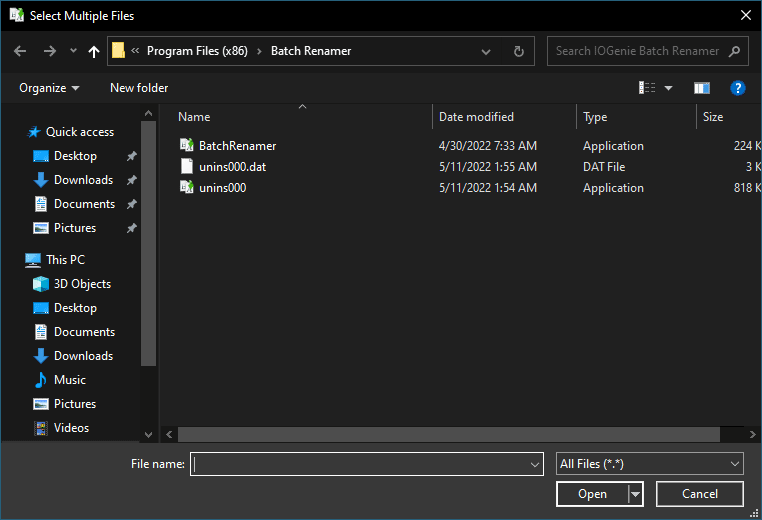
Add: Click Add button to select a non-system file from local fixed hard disk drive and add it to the file list box below Navigation Bar. You can also select multiple files at a time.
File Types can not be added:
1. System files, such as pagefile.sys, bootmgr, etc.
2. Files in system folders, such as Windows directory, Program Files, etc. Hiding such files may cause system or program crash.
3. Files on non local fixed hard disk drives, such CD-ROM, removable disks, network disks, etc.
Delete: Select a file in the list and click Delete button to remove the item from the list.
Clean: Remove all listed files from the list.
Settings: Change settings of RS Batch Renamer.
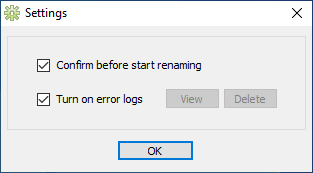
Website: Launch product web page.
Help: Launch this online user manual that you are reading now.
Contact: Get help from online support center.
About: Open about window to get product version, visit product web page, get help from online support.

Update: Check if a new version of the software is available for download.
Rename: The action button of starting renaming all listed files.