Getting Started With Skype Spy Monitor Pro
After installing the program, a window will show up to ask you to start the software with administrative rights. Click "Run" to continue.
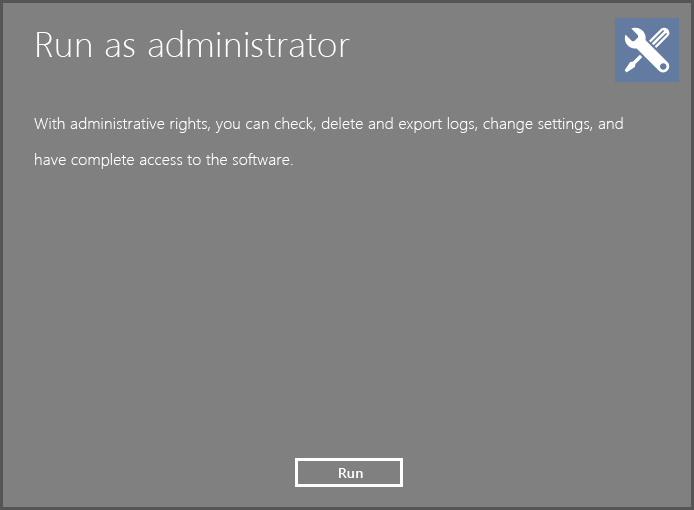
A window will prompt you to setup a log in password for the software. You can change your password anytime after you log in the software later. Click "Submit" button to save your password.
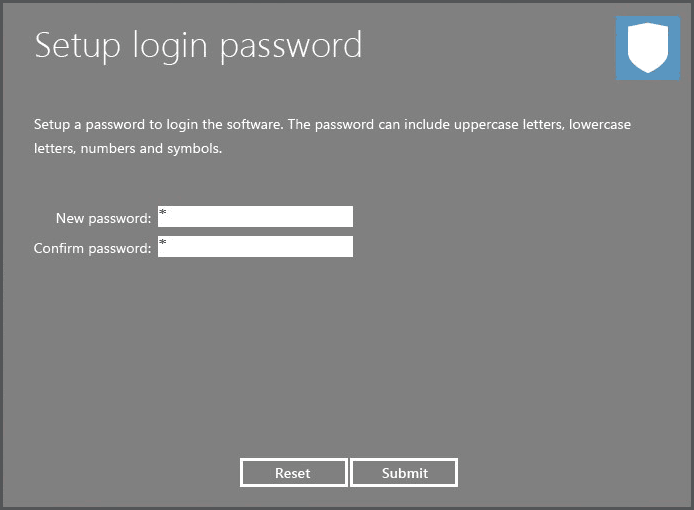
Immediately after your password is created, you will be asked to log in the software with the password you just setup. Enter your password and click "Submit" button to log in the software.
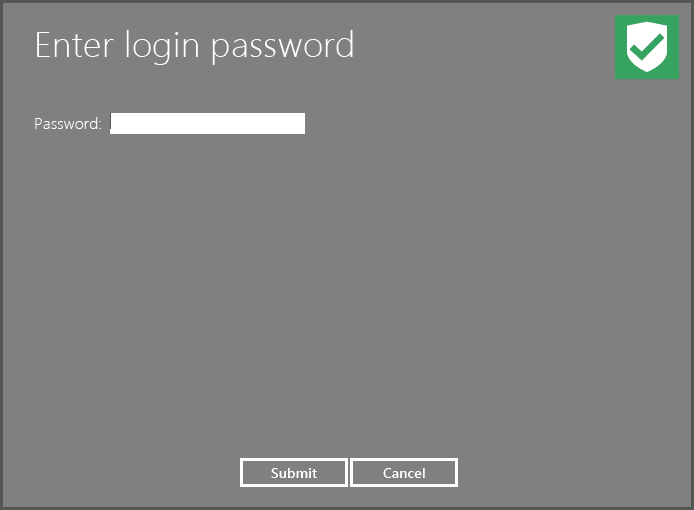
If you are running unregistered version / trial version of the software, a registration reminder window will show up.
* If you are still evaluating the program, click "Later" button to close it and go to the next step.
* If you want to buy and register the product immediately, you can click on "Purchase" button.
* If you have already got your registration information, you can fill the user name and unlock code fields and click on "Unlock" button to register the software.
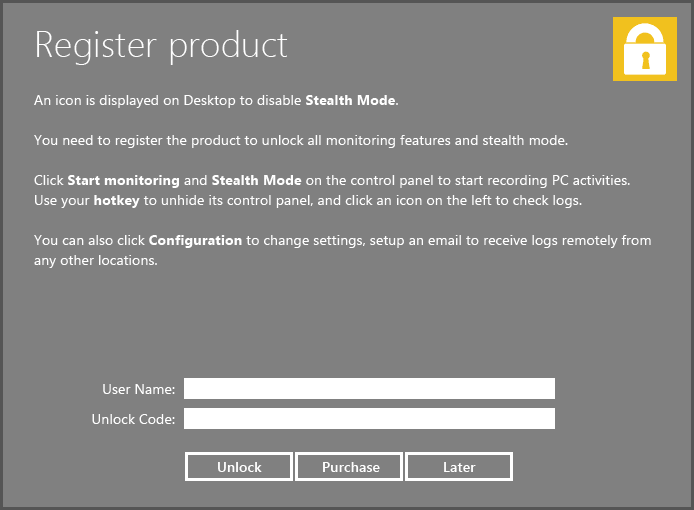
Once the reminder window is closed, you will be ready to use Skype Spy Monitor Pro for the first time! It is a beautiful graphical interface that contains all of the major elements needed to successfully operate it like a power user.
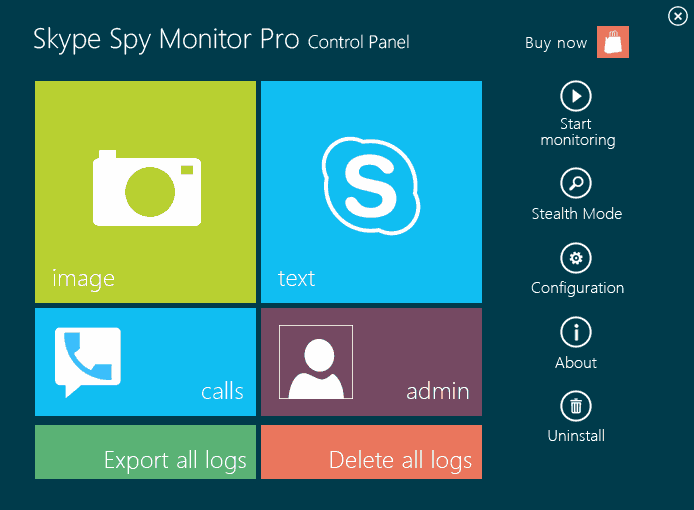
Start monitoring: Click on this button to ask the software to monitor and record all users on this computer. Once "Start monitoring" is clicked, its text will be turned into "Stop monitoring", which indicates the computer is being monitored and recorded.

Stop monitoring: Once you want to stop the monitoring process, click the "Stop monitoring" button. Once "Stop monitoring" is clicked, its text will be turned into "Start monitoring", which indicates the computer is now not being monitored and recorded.
Stealth Mode: Hide the control panel and let spy software work invisibly. You will need to press you hotkeys simultaneously to bring the program back from the Stealth Mode. The hotkey is Ctrl + Alt + X as default. You can change it on Configuration window. Note: As a limitation of unregistered version, the Stealth Mode is partly disabled. A Desktop icon is displayed. After the software is registered, the icon will be removed and you can run the software completely invisibly.
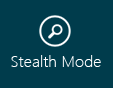
Configuration: You can make changes on software settings here. Click on the "Configuration" node in this help file to know more about configuring the software.
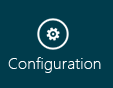
Check logs: Click on one of these buttons to open log viewer window.
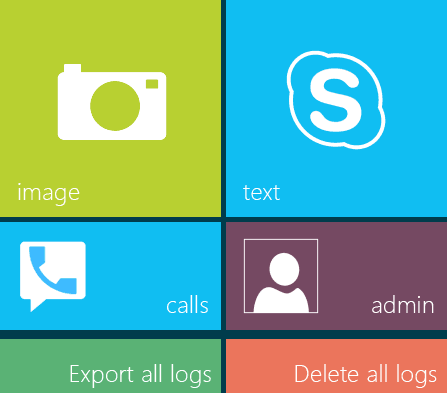
Export All Logs: Export all logs to a HTML file on your computer hard disk drive. After the HTML report is created, there will be a prompted dialog asking if you want to open it immediately.
![]()
Delete All Logs: Delete all logs stored in the software. Exported reports will not be deleted.
![]()
Help & About: Information about the software's version, copyright notice and URLs of our website, technical support, user manual download and product online ordering.
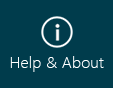
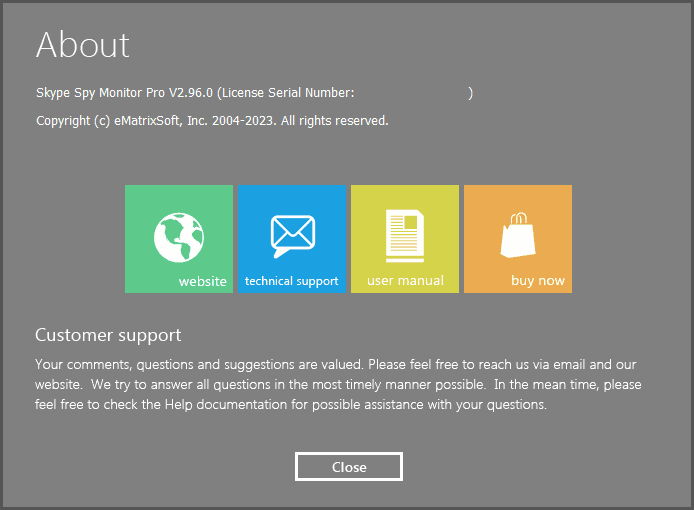
Buy Now: The software is a shareware and it is free to try. This unregistered version is for demonstration and evaluation purpose only, and it's NOT recommended to be used to monitor anyone. A notification icon with "Monitored By Skype Spy Monitor Pro" will be displayed on your computer Desktop screen to disable "Stealth Mode". If you like the software, you can buy and register it by clicking on the "Buy Now " button. After registration, the icon will be removed and you can run the software in complete "Stealth Mode". Otherwise, please uninstall the software or feel free to let us know your opinion.
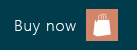
Uninstall: You can remove the software completely from your computer by clicking on this button. As part of the Stealth Mode function, uninstall entry is hidden in Windows Control Panel's Add/Remove Program list. Therefore, the right way to remove the software is to log in the spy software's control panel first and then click on Uninstall button.
