Task Scheduler
The spy product can be configured to automatically start at a specified time using the built-in flexible Scheduler.
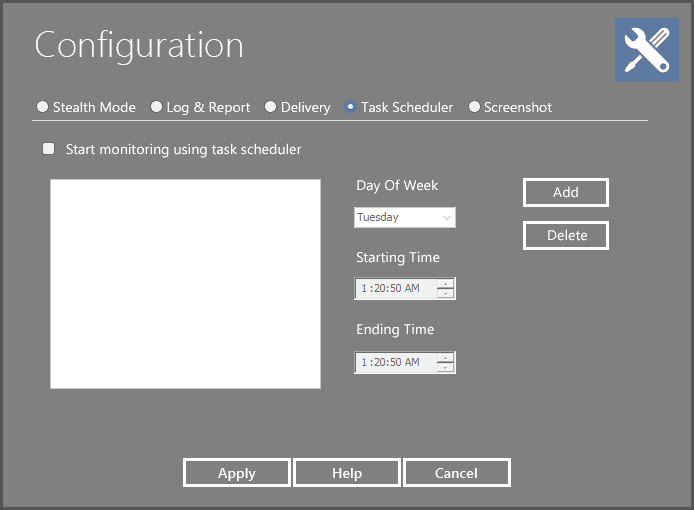
Accessing the Scheduler
The Scheduler can be accessed by clicking the "Task Scheduler" tab on the main Configuration tab.
Scheduled Tasks
The task list details the tasks to be taken, and the time/date the action will take place. Finished taskes will be automatically removed from the list.
Removing a Scheduled Task
To remove a scheduled task in the scheduled task list, simply highlight the task in the list, and then click the "Delete Task" button. Once a task is deleted, it will not be performed unless it is re-entered.
Adding a New Scheduled Action...
To add a new task to the Task Scheduler, select a date from the Calender and a time from the Starting Time spin, and click the "Add Task" button.
Day of Week: This is the day that the action will be performed.
Starting Time: This is the time that you wish to have the action take place.
Ending Time: This is the time that you wish to have the action stop.